Errata
Zakka Style
Stem Messenger Bag Project 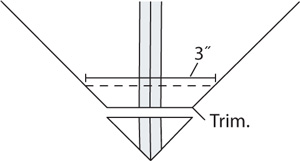 Assembling the bag, Step #3 (pg 47):
States to draw a line measuring 3" from the point and perpendicular to the seam allowance. It should say to draw a line perpendicular to the seam allowance and measuring 3" across. The corrected illustration is shown at right. A pdf of this correction can be downloaded here.
Assembling the bag, Step #3 (pg 47):
States to draw a line measuring 3" from the point and perpendicular to the seam allowance. It should say to draw a line perpendicular to the seam allowance and measuring 3" across. The corrected illustration is shown at right. A pdf of this correction can be downloaded here.
Zip Organizer Project
Cutting Instructions:
Linen (pg 51):
Cut 1 rectangle 4 1/2" x 8" for large pocket. Should be 5 1/4" x 8".
Cut 1 rectangle 4" x 8" for medium passport pocket. Should be 4 3/4" x 8".
Cut 1 rectangle 3 3/4" x 8" for small checkbook pocket. Should be 4 1/4" x 8".
Medium-weight fusible interfacing (pg 52):
Cut 2 rectangles 11" x 18" for outer and inner panels. Should be: 11" x 8".
Lightweight fusible interfacing (pg 52):
Cut 1 rectangle 4 1/2" x 8". Should be 5 1/4" x 8".
Cut 1 rectangle 4" x 8". Should be 4 3/4" x 8".
Cut 1 rectangle 3 3/4" x 8". Should be 4 1/4" x 8".
Assembly Instructions:
Finish the pocket edges, step #3 (pg 53):
All pockets: Fold one long zigzag-finished edge of each pocket under 3/4" toward the wrong side of the fabric and press. Should be 1/2".
Water Bottle Holder Project
Materials and Supplies (pg 69):
Batting requirement says 6" x 11 1/2", should be 6 1/2" x 11".
Body Assembly Instructions, step #2 (pg 70):
States to align the folded edge of the muslin along the bottom raw edge of the batting-lined linen. Should state to align the raw edges of the muslin.
Pleated Coin Purse Project
Materials and Supplies (pg 101):
For the Curved metal purse frame: add that it should be a frame with sewing holes. The dimensions say 2 3/4" x 2". Should be: 4" x 2 1/8".
"PDF" denotes files utilizing Adobe Reader.
Click on the link to open the file; if they don't open, download the file and open using Adobe Reader. Adobe Reader is free and available for download on Adobe's web site at get.adobe.com/reader/. You should be using version 8.0 or later of Adobe Reader.
To Download PDF:
MAC users: Press the Option key and click on the file link to save the file to your hard drive.
PC users: Right click on the file link and choose "Save target as..." to save the file to your hard drive.
To ensure PDF files print properly:
- Open the file in Adobe Reader and choose File > Print.
*If the Print dialog box contains only two pop-up menus and some buttons across the bottom, click the disclosure triangle next to the the Printer pop-up menu.
- Page Scaling should be set to "None."
- Click on the Print button at the bottom of the dialog box.
|

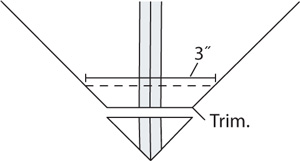 Assembling the bag, Step #3 (pg 47):
Assembling the bag, Step #3 (pg 47):